How Should I Uninstall Intego Personal Backup from macOS?
JC said in AppleDiscussions blog:
"My MacBook came with a file backup application called 'Personal Backup X3 which was set to save system files et al every 24 hrs at 8pm. When I installed Time Machine this app became redundant and I dragged the folder to the Trash bin. However, the application still runs and annoyingly I get reminder every day at 8pm that I cannot find the appropriate folder into which to save the files.
I have done a search thru' Finder and the Applications folder specifically to try and find any remaining elements of the Personal Backup X3 files/software, but to completely no avail.
Any ideas please."
In this case, the user of this MacBook apparently can’t uninstall
Intego Personal Backup very easily, let’s review what he have done in order to
remove Personal Backup from a Mac computer.
Obviously, he have used the manual approach to get rid of Personal
Backup in the first time, when user required to delete something, he/she as always
will use the most basic mean to uninstall unwanted application, such as the Drag-
and-Drop Intego Personal Backup into the Mac Trash in this case.
Uninstall Intego Personal Backup with Drag- and-Drop Method
The correct steps to uninstall Intego Personal Backup with
manual function to Drag it into Trash, you might need to do these:
1. Shut down the running app before you really do something
It is worth to mention that you’d better to quit Intego
Personal Backup from running at the background of your Mac, in case to cause something
to the computer or fail the operation.
2. Start to Drag it into Trash
You need to find the location of Intego Personal Backup:- Click the Finder icon on Dock;
- Click Application on the left panel;
- Find Intego folder in Application and open it, select Personal Backup and drag it straightly into Trash;
This might be easy for you, but you have to clean up all the
traces left behind in your hard drive so as to remove it completely.
3. Delete all leftovers in Library folder
- Launch “Finder”
- Go to Menu Bar, and select Go > Go to Folder…
- Type “~/library” in the box, hit Go
- Next search the files in the name of intego/ Personal Backup in the most usual folders in Application Support, Caches, and Preference;
- Once they showed right-click to delete all of them
- Finally, right-click Trash, choose Empty the Trash to confirm your whole removal.
And you’d better check these folders in Library too, because
they may hide in them randomly:
- /Library/LaunchAgents
- /Library/LaunchDaemons
- /Library/PreferencePanes
- /Library/StartupItems
- /Library/C
- /Library/Saved Application State
Warning: find the target that is the
most appropriate with the leftovers of Personal Backup or you will have made
mistake, and that’s quite big to your Mac.
What does it do if Mac Trash will help you?
Unluckily, even you have done all those steps above like I said, you might have the seam solution with JC, what does Mac Trash won’t do anything to help uninstall Intego Personal Backup? What if you still can’t remove it from macOS?
I think you need a helpful tool to eliminate Personal Backup once and for good. I learn more about this uninstaller and I know how can it work to help people deal with the unwanted apps in Mac OS X, believe me, it’s really helpful and useful.
Only in a couple of clicks with analysis, scan and finally delete all the files of Intego Personal Backup in your computer, this application quite worked for every persistent remains. Try it now you won’t regret. More details check this story, it will tell you how to do to better uninstall Intego Personal Backup.



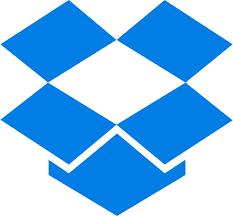
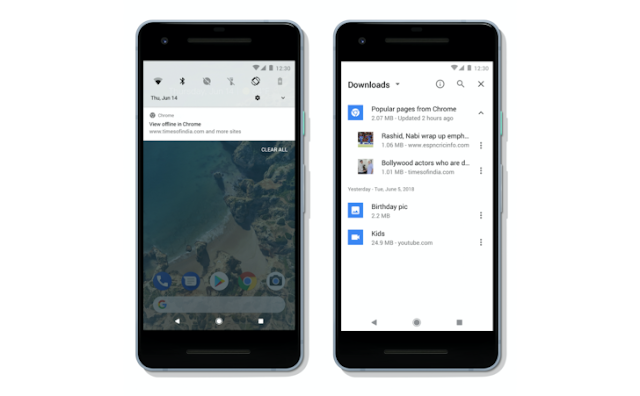
Comments
Post a Comment